Limited on Space, try this Faux Design Wall Trick...
Do you struggle with not having a large enough wall space to layout your quilt blocks? I'm right there with you.
When you live in a home less than 1,000 square feet, it can be hard to have wall or even floor space large enough to arrange and assemble quilt blocks. If you're anything like me, you've tried everything, from laying them out on the bed, dining room table, or closet door, but it always turns out to be a disaster. The blocks keep blowing or falling off and your furry little helpers are right in the middle.
The struggle is real!
What if there was a simpler way that just involved yourself, a flat surface, a camera (a phone camera works perfectly) and a computer with the application; Numbers, Excel or Google Sheets? That's it, just those five things!
For this demo, I'll be using Numbers (available via the Mac App Store). The steps I'm about to explain might function a little differently within Excel and Google Sheets, but they both can do similar things with images.
Let's begin...
First, begin by taking pictures of your quilt blocks. Find a flat surface on a dining room table, floor, desk, kitchen countertop, etc. and lay out your blocks one at a time as you take a picture from overhead the blocks with your camera.
*Tip: It might be helpful to use a white mat board behind the blocks for a consistent appearance.
Here's a look at my setup:
I used a white mat board behind the blocks and also used a phone tripod to help with keeping the pictures more consistent. But, the tripod isn't necessary, it's just a helpful tool.
I took all the block pictures with my iPhone 13 Pro Max. (not in this image)

After taking all the blocks pictures, you may want to crop them some to be even more consistent.
That's what I did here:
Once all your blocks have been photographed and edited.
Now's the time to get on the computer.
If you don't have your phone and computer photos synced, you'll need to send/upload the photos to your computer via AirDrop (Mac based products), email, etc. Whichever way you upload your photos from your camera or phone to your computer. I'm not an IT tech, so I don't know all the different specifics!
Now that you're on your computer, open Numbers.
Select: New Document.
Under Choose a Template, click: Blank.
Then, click: Create.
After the new document opens, click: The circle in the top left corner of the spreadsheet and hit delete on your keyboard.
Up in the top toolbar, click: Media. then Photos, if your pictures are synced to your Photos app or select, Choose and go to the Folder were your blocks pictures are located.
If you selected Photos, click on each photo to open within Numbers.
If you selected Choose, select all the photos you need to open and then click Insert.
Once all your blocks pictures are in Numbers, you'll want to resize the photos. To do so quickly. Go to Edit, Select All or use the keyboard shortcut "Command-A".
With all the photos selected. Right click, "hold down, Control" and Align Objects: Top, right click again Align Objects: Left.
Then again, Right click and Group.
Select the photos and Scale them by dragging the bottom right corner inward.
Then again, Right click and Ungroup.
Lastly, click anywhere on the white space to unselect all the images.
Nows the fun part!
You can select one image at a time to move around within Numbers to work as your faux design wall.
This trick is really beneficial when trying to layout color for your quilts.
Here's a quick look at the process: (13 minutes speed up to around a minute)
I hope you'll give this Faux Design Wall Trick a try and if you find it helpful please share with all your quilting friends.
Happy Sewing!

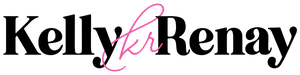





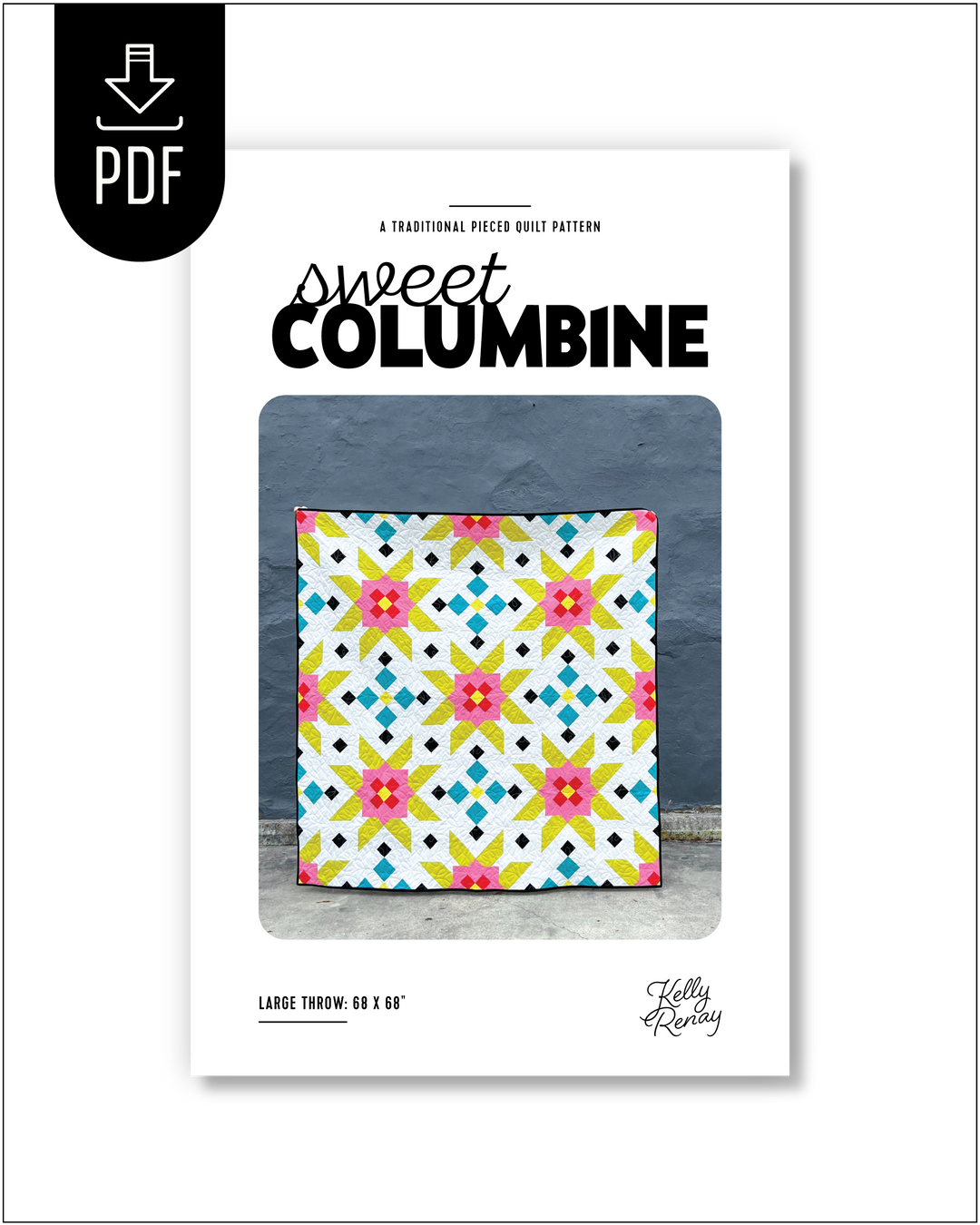

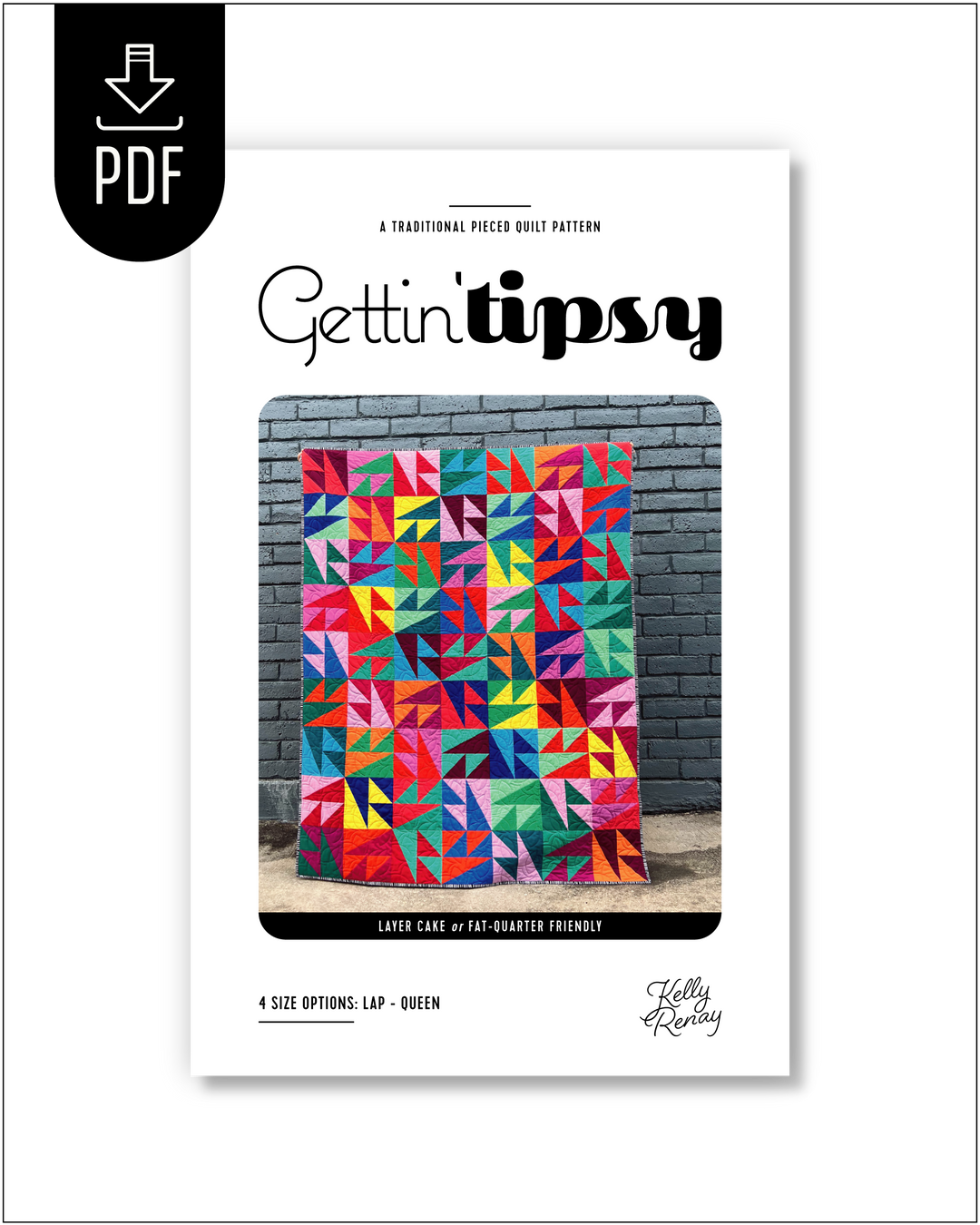
What a great idea! I never thought about snapping pictures and then using a program to move the images around. I don’t have a design wall, so try with the dining room table or wide ironing board….usually I have a cat in the middle. I’m going to try this for the two scrappy sew alongs I’m doing. Thanks again, Linda.
Ps, I used to live in Texas ( Houston, San Antonio and Waco) and your Texas prints are awesome!
Leave a comment